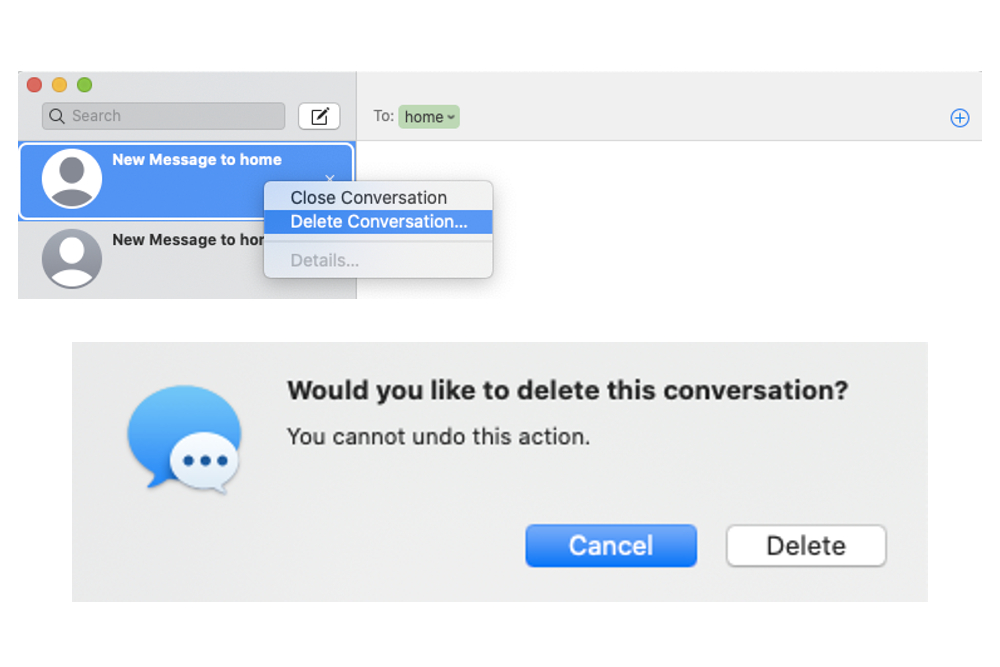How to Delete Messages on Mac: A Complete Step-by-Step Guide
Apple’s macOS offers a seamless messaging experience by syncing conversations across iPhone, iPad, and Mac. While this feature is convenient, it also means messages can pile up quickly, taking up valuable storage space. Knowing how to delete messages on Mac helps you keep your system organized and ensures your private conversations remain secure.
This guide walks you through different ways to delete messages on your Mac, whether you want to remove a single text, an entire conversation, or even attachments.
Why Delete Messages on Mac?
Before jumping into the steps, it’s worth understanding why many users look for ways to manage or delete messages:
-
Freeing Up Space – Attachments such as photos, videos, and documents can occupy gigabytes of storage.
-
Protecting Privacy – Deleting sensitive conversations ensures they aren’t easily accessible.
-
Improving Organization – Removing old chats helps declutter your Messages app.
-
Sync Control – Changes made on Mac often sync to other Apple devices, giving you unified control over your messages.
With these benefits in mind, let’s explore the methods.
Method 1: Delete a Single Message on Mac
If you only want to remove one specific message:
-
Open the Messages app on your Mac.
-
Select the conversation containing the text you want to delete.
-
Right-click (or Control-click) the individual message.
-
Choose Delete from the menu.
-
Confirm when prompted.
This action removes the selected message but leaves the rest of the conversation intact.
Method 2: Delete an Entire Conversation
For a more thorough cleanup, you might want to delete an entire chat thread:
-
Open the Messages app.
-
In the left sidebar, locate the conversation you want to delete.
-
Right-click (or swipe left with two fingers on the trackpad).
-
Select Delete Conversation.
-
Confirm the deletion.
This method erases all messages, photos, and attachments associated with that conversation from your Mac.
Method 3: Clear Attachments Without Deleting Messages
Sometimes, you may want to keep texts but remove heavy media files:
-
Open the Messages app.
-
Select the conversation with large attachments.
-
Click the Details (i) button in the upper-right corner.
-
Browse through the list of attachments (images, videos, files).
-
Right-click on any item and choose Delete.
This keeps your conversation history intact while freeing up valuable disk space.
Method 4: Automatically Delete Old Messages
If you’d rather not manually manage messages, macOS allows automatic deletion:
-
Open Messages.
-
Go to the menu bar and click Messages > Settings (or Preferences in older macOS versions).
-
Under the General tab, look for Keep Messages.
-
Choose 30 Days, 1 Year, or Forever.
Selecting 30 Days or 1 Year ensures older messages are removed automatically.
Method 5: Remove Messages from iCloud
If you use iCloud syncing, deleting messages from your Mac will also remove them from other devices connected with the same Apple ID. To manage this:
-
Open Messages.
-
Go to Messages > Settings > iMessage.
-
Check or uncheck Enable Messages in iCloud depending on whether you want deletions to sync across devices.
Turning this off means deletions on your Mac won’t affect your iPhone or iPad.
Tips for Managing Messages on Mac
-
Regularly Review Conversations – Don’t let old chats accumulate for years.
-
Export Before Deleting – If a message contains important information, copy or screenshot it before deletion.
-
Use Spotlight Search – Search for specific attachments or keywords before cleaning up.
-
Empty Trash Regularly – Some deleted files may remain in system storage until the Trash is cleared.
FAQ
How do I delete multiple messages at once on Mac?
Select multiple messages by holding Command while clicking, then right-click and choose Delete.
Will deleting messages on Mac also delete them on iPhone?
Yes, if you have iCloud syncing enabled. To prevent this, turn off Messages in iCloud.
Can I recover deleted messages on Mac?
Once deleted, messages are generally gone. However, if you have a Time Machine backup, you may be able to restore them.
Do attachments take up a lot of space?
Yes. Large videos, photos, and audio files in Messages can consume significant storage.
Can I schedule automatic message deletion?
While macOS doesn’t allow custom schedules, you can set messages to delete after 30 days or 1 year.
Conclusion
Learning how to delete messages on Mac gives you greater control over storage, privacy, and organization. Whether you’re removing one message, clearing an entire thread, or setting up automatic deletion, the process is simple and customizable.
By managing messages effectively, you’ll enjoy a cleaner, faster Mac while keeping sensitive information secure.